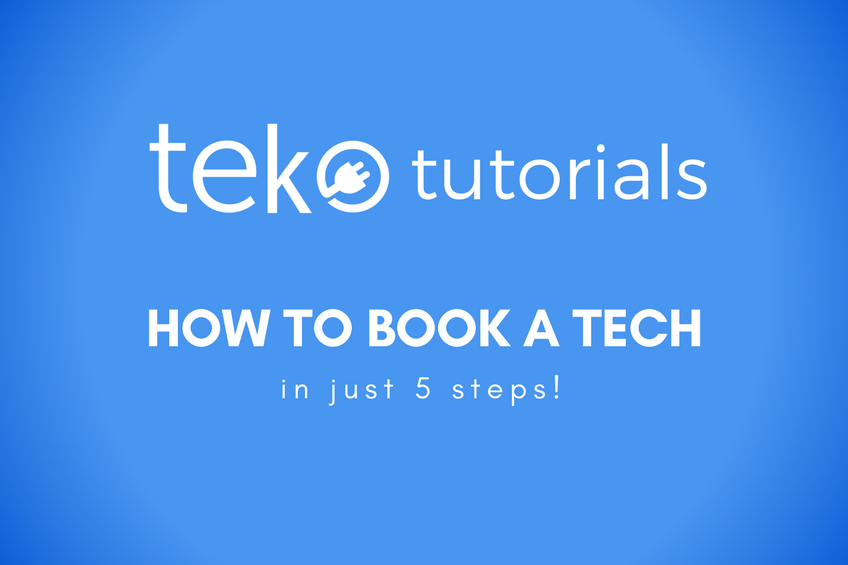Looking for an appliance service is now made easier by Teko. You can use either your phone or computer to book a tech. It's also easy to navigate the website even if it's your first time booking.
Here are the steps on how to book a tech:
Book A Tech
-
- To start booking a tech, open teko.ph in your browser and click on "Book A Tech". Choose from the dropdown list the appliance you need service with.[caption id="attachment_197" align="aligncenter" width="300"]
 "First step to book a tech"The first step to booking a tech.[/caption]
"First step to book a tech"The first step to booking a tech.[/caption]
- To start booking a tech, open teko.ph in your browser and click on "Book A Tech". Choose from the dropdown list the appliance you need service with.[caption id="attachment_197" align="aligncenter" width="300"]
Complete the questionnaire to complete your service details.
-
- Choose your city and the type of appliance you have.[caption id="attachment_198" align="aligncenter" width="300"]
 "City and appliance selection in book a tech"Don't see your city? Maybe we're not there yet. Sorry![/caption]
"City and appliance selection in book a tech"Don't see your city? Maybe we're not there yet. Sorry![/caption] - Once we know these 3 things, we can quote you for the basic services. We are transparent with our pricing.[caption id="attachment_199" align="aligncenter" width="300"]
 "Price of the service in book a tech"We'll share with you the price of some basic services.[/caption]
"Price of the service in book a tech"We'll share with you the price of some basic services.[/caption] - Make sure all information are complete. It helps our technicians service you better.[caption id="attachment_200" align="aligncenter" width="300"]
 "Details of the service in book a tech"Make sure to input the correct detail.[/caption]
"Details of the service in book a tech"Make sure to input the correct detail.[/caption] - You can schedule the service within 24 hours or at a later date.[caption id="attachment_201" align="aligncenter" width="300"]
 "Scheduling appliance service in book a tech"Make sure to schedule at your available time.[/caption]
"Scheduling appliance service in book a tech"Make sure to schedule at your available time.[/caption]
- Choose your city and the type of appliance you have.[caption id="attachment_198" align="aligncenter" width="300"]
There are 2 ways to sign up for teko, and both are fast and easy.
-
- The first option is to book through Facebook. Simply tap on "Sign Up with Facebook".
- The second option is to sign up with your email and creating a password.[caption id="attachment_202" align="aligncenter" width="300"]
 "Signing up in book a tech"Sign up your name, email address, and a password that you can remember.[/caption]
"Signing up in book a tech"Sign up your name, email address, and a password that you can remember.[/caption] - After signing up, you will be asked to enter a code which we sent to your email. This will activate your teko account.[caption id="attachment_203" align="aligncenter" width="300"]
 "Account activation in book a tech"Enter the code sent to your email. This will activate your teko account![/caption]
"Account activation in book a tech"Enter the code sent to your email. This will activate your teko account![/caption]
Log in and complete your information
-
- Log in the way you signed up. (e.g. If you signed up with Facebook then you must log in with Facebook. If you entered your email and a custom password during sign up then you must enter that email and password in the login.)
- Lastly, enter your complete contact information.[caption id="attachment_204" align="aligncenter" width="300"]
 "logging in and completing details in book a tech"Log in to your account and complete your contact details.[/caption]
"logging in and completing details in book a tech"Log in to your account and complete your contact details.[/caption]
Complete booking!
-
- Once you've submitted your service request, your request will be assigned an ID which will be emailed to you.
- The details of the service request will also be emailed to you so you can have a copy of what request you made.[caption id="attachment_205" align="aligncenter" width="300"]
 "Request ID and booking summary in book a tech"Now's the part we wait for a technician to pick up your order.[/caption]
"Request ID and booking summary in book a tech"Now's the part we wait for a technician to pick up your order.[/caption] - Once a technician picks up your order, his photo and title will be shared with you so you know who to expect.[caption id="attachment_206" align="aligncenter" width="300"]
 "Technician info in book a tech"Nice! You got a tech. Expect the guy in the photo to be the person to service your request.[/caption]
"Technician info in book a tech"Nice! You got a tech. Expect the guy in the photo to be the person to service your request.[/caption]
And that's it! Wasn't that easy?
So go on and head to teko.ph and click on "Book A Tech" so you can book an appliance service now!