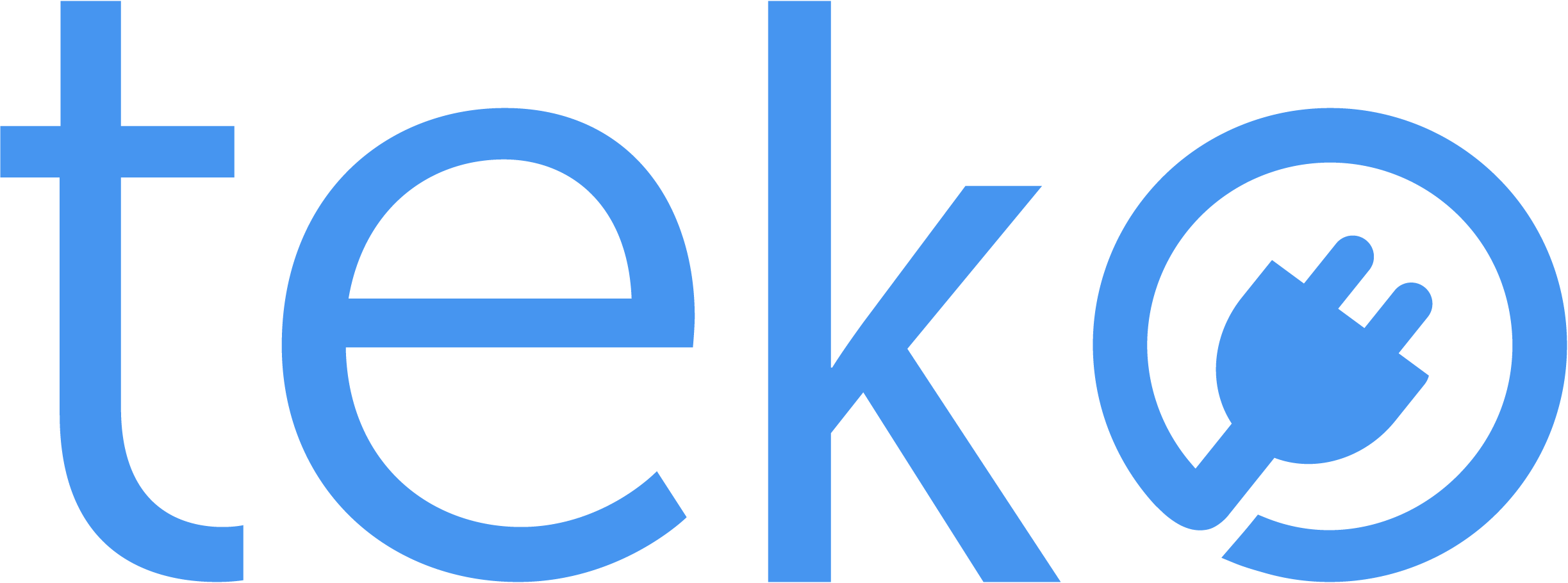When you’re in the middle of a virtual meeting or watching a movie online then the internet suddenly goes off. What do you do first? If you don’t have a backup ready, we’ve got quick tips for you! We’re Teko.ph, the largest aircon, appliance, and computer services provider in the Philippines, with network troubleshooting fixes you can try.
Top Reasons for Internet Connection Problems
When you experience slow internet, some possible reasons are:
- Network congestion: It may be the peak usage time in your area or service provider’s network. Usually, this happens in the evenings or on weekends when more people are online.
- Distance from router: Are you on a wireless connection? If you’re far from the router, your Wi-Fi signal becomes weaker.
- Bandwidth limitations: In the Philippines, there are internet plans with data allowance limits. When you exceed this, you may experience slow internet speed to no internet connection at all.
- Overloaded devices: In many workplaces, businesses, or homes with big families, this is one of the main reasons. Multiple devices connected to the network can lead to slower internet speeds. Streaming videos and downloading large files may also slow your internet speed.
Network Troubleshooting Tips To Do First
1. Restart your modem and router.
One of the most basic network troubleshooting steps is restarting your router. To do this, unplug the power cord and wait for about 30 seconds. After, plug it back in and wait for your device to be reconnected.
2. Check your cords and cables.
Do you have a dog running around or live with a baby? Sometimes, they can accidentally trip over or pull cords around the house, and that’s what you need to check. First, check the cables connected to your modem or router.
And then, if you are using a wired connection, check the Ethernet cable between your device and the router. If you see any damage, try using a different cable.
3. Update your router firmware & security settings.
Sometimes, updating your router firmware can solve network issues. In simpler terms, a router receives firmware updates to fix bugs, enhance security, and improve its overall performance. Quickly research and check the manufacturer’s website for update instructions.
In addition, your router has firewalls and security settings that protect your network against unauthorized access. However, these may restrict even legitimate connections. Try to disable them to see if it’s the reason why you can’t connect to the internet.
4. Contact your ISP.
Still can’t connect to your network after trying the tips above? You may contact your internet service provider (ISP) to ask for details. However, they may be able to solve the issue remotely or immediately.
In that case, contact a computer technician instead to help you more quickly! Aside from solving common computer problems, an expert may also assess your network’s issues to resolve them efficiently. They’re especially helpful if you’ve changed the network settings and don’t remember how to bring them back!
Basic Network Troubleshooting Skills Matter!
Network troubleshooting can seem overwhelming, but these four quick tips can make things easier. Don’t forget to do a speed test to really confirm if you have slow internet. Screenshot the results so you can present them to your ISP.
And if all else fails or you’re in a hurry, just book a computer technician online for quicker solutions!