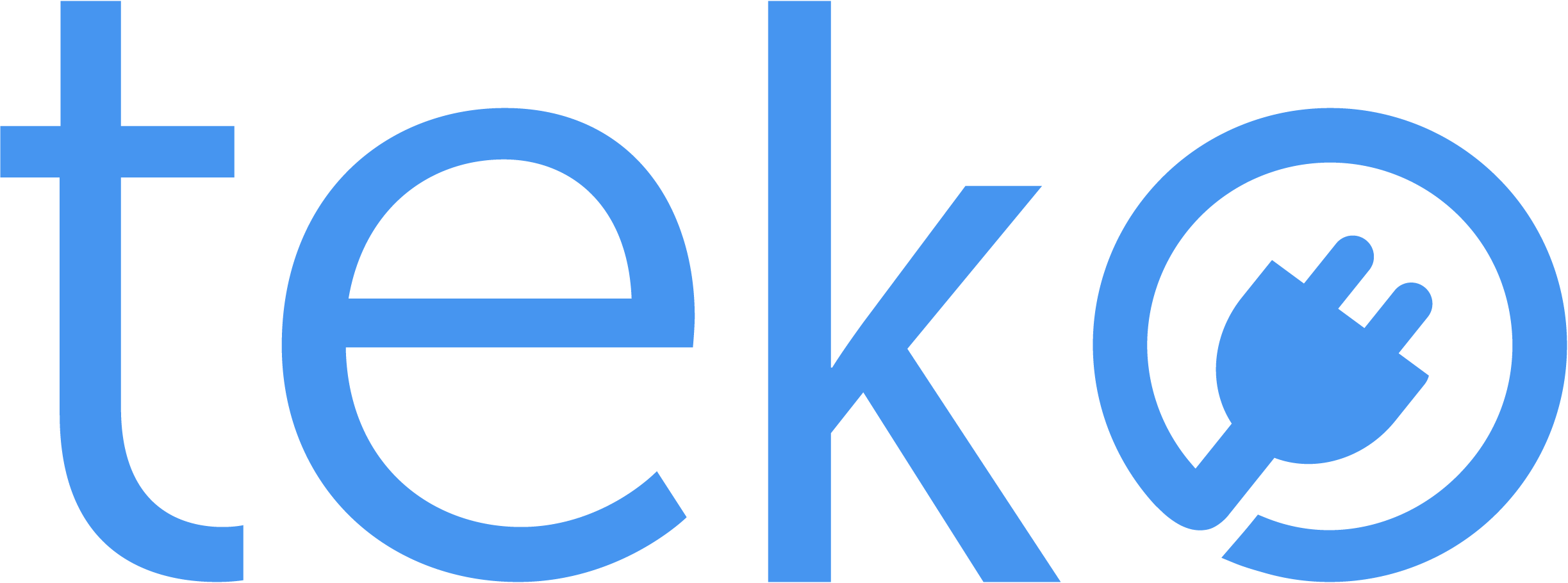Do you use your PC at home every day? If you’re working from home, using it for your business or studies, it can be frustrating when you see signs of computer-related issues. That’s why we’re here, Teko.ph, the largest aircon, appliance, and computer services provider in the Philippines, with five simple desktop repair solutions you can try.
Desktop Repair Tip 1: Restarting your computer.
Did you know that restarting your PC can fix minor computer issues? Restarting basically performs a soft reset of the system, resolving software glitches, computer lagging, and unresponsiveness.
When a computer restarts, it shuts down all running processes and then reinitializes them during the boot-up process. So, if you encounter simple issues, a simple restart may do the trick.
Desktop Repair Tip 2: Checking your cables.
Cables are essential since they connect various hardware components to the computer. That’s why it is also essential to troubleshoot and repair them when necessary. When your mouse or keyboard malfunctions, sometimes, a quick push to the port is what the cable needs.
If you notice damaged or frayed cables, replace them to avoid further issues. Also, ensure they are neatly organized or secured with cable ties. This can help prevent accidental cable disconnections and can make your work area look less cluttered, too!
Desktop Repair Tip 3: Uninstalling unused programs.
When performing desktop repair, it’s a good practice to review the list of installed programs and uninstall those that you no longer need or use. This helps free up disk space so you can have more storage capacity for more important files and applications.
This can also free up system resources, especially from those applications that run background processes or services. To uninstall in Windows, look for Programs and Features in the Control Panel. In macOS, go to the Applications folder, which you can see in the sidebar of any Finder window. Simply drag the app to the Trash.
PC Repair Tip 4: Upgrading the operating system.
If you’re running on an outdated operating, you can definitely upgrade it yourself. This is necessary to receive security updates and protect your computer. It can also improve your system’s overall performance.
Backup your data first, since there’s a risk of data loss if something goes wrong during the process. Follow on-screen instructions to perform the installation.
PC Repair Tip 5: Troubleshooting software issues.
If a certain application crashes or you notice corrupted files, it may be time to troubleshoot software issues. You can start by running a full scan using your antivirus software.
You must also take note of any error message or notification. Observe your system’s behavior or the applications you regularly use to know the root cause of the issue.
Reliable Computer Repair in Metro Manila
If you see any signs of computer issue, it’s important to work on them promptly. You can do a quick research or check out our list of solutions to common computer problems.
In case the problem reoccurs, or you simply can’t solve it, Teko is here to help! Just book a computer repair service in Metro Manila via our website.
Our certified and professional technicians can handle any computer issue for desktops, laptops, Wi-Fi networks, printers, and more. Rest assured, you’ll be getting safe and secure services from our background-checked and trained desktop repair technicians!