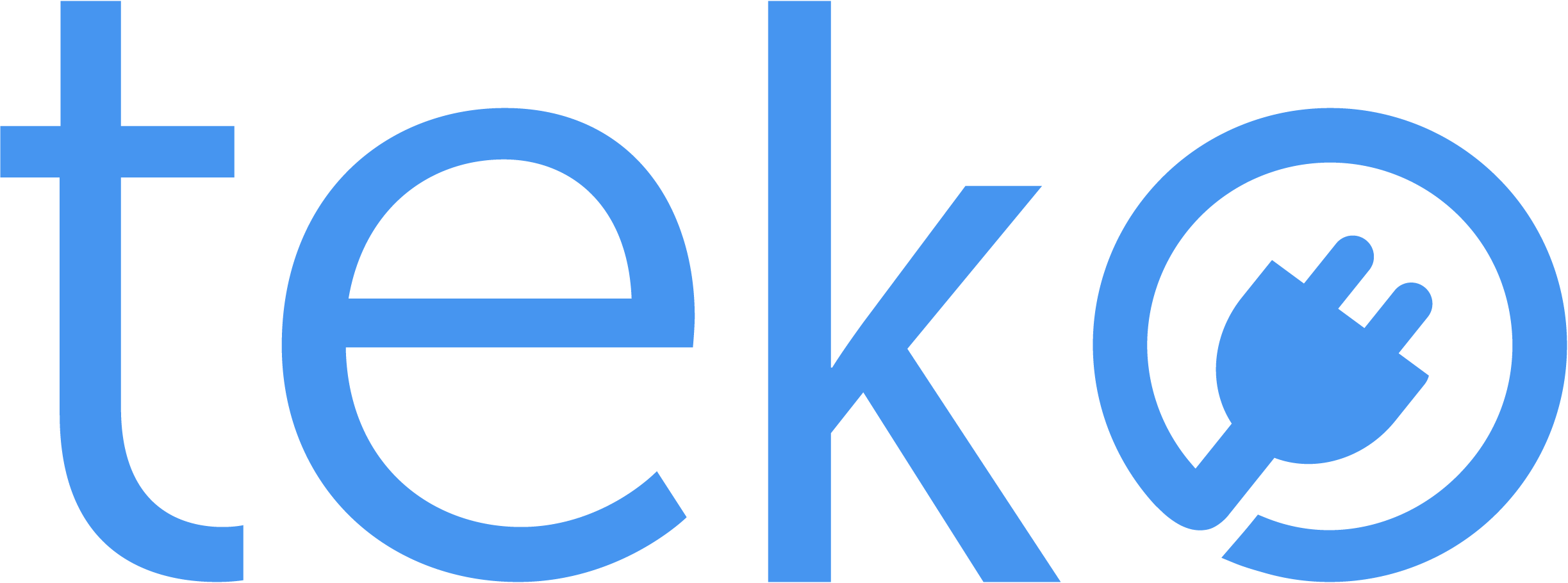You may have experienced using a computer that suddenly crashes out of nowhere at least once in your life. It leaves you frustrated, wondering how to fix the issue. That’s why we’re here, Teko.ph, the largest aircon, appliance, and computer services provider in the Philippines, with simple troubleshooting tips from a computer technician.
Restart your computer
Most of the time, this is the most effective way you can do to fix computer issues! Restarting refreshes your PC, fixing minor glitches and clearing temporary bugs. Just remember to do it properly instead of just unplugging it.
Run a virus scan
A virus or malware infection can cause major computer problems, including slow performance, crashes, and unexpected errors. Run a full system virus scan with a reputable antivirus program to detect infections.
Uninstall unnecessary programs
If you notice that your computer slows down, remove programs you no longer need. These applications take up valuable space on your hard drive and use system resources.
Check your hardware
If you’re still having problems after trying the tips above, your hardware might have problems. Ensure your newly installed keyboard, mouse, or other components are compatible with your computer. Also, read the user manual and check the system requirements specified.
Free up disk space
A crowded hard drive can slow down your PC. Also, you won’t be able to save new files! In the same way, you won’t be able to download updates for your applications, which may make your system vulnerable to security risks and make you miss out on new features.
For a Windows computer, just open the File Explorer, right-click on the drive you want to clean (usually C:), then select Properties. Click Disk Cleanup, wait for the tool to analyze the drive, and select files you can delete.
If you’re using a Mac device, just click the Apple menu and select About This Mac. Click the tab, then the Manage button. Here, you’ll see which applications, documents, music files, and others occupy space. Then, select a category and delete as needed, or move it to your iCloud.
Computer Technician Tips: Conclusion
By following these seven easy PC troubleshooting tips, you can save time, money, and frustration. Remember to start with the basics—restart, run a virus scan, and check your hardware. Just have a little patience and don’t do anything you’re unsure about!
If all else fails, it’s time to book a computer technician to handle your computer problems safely!