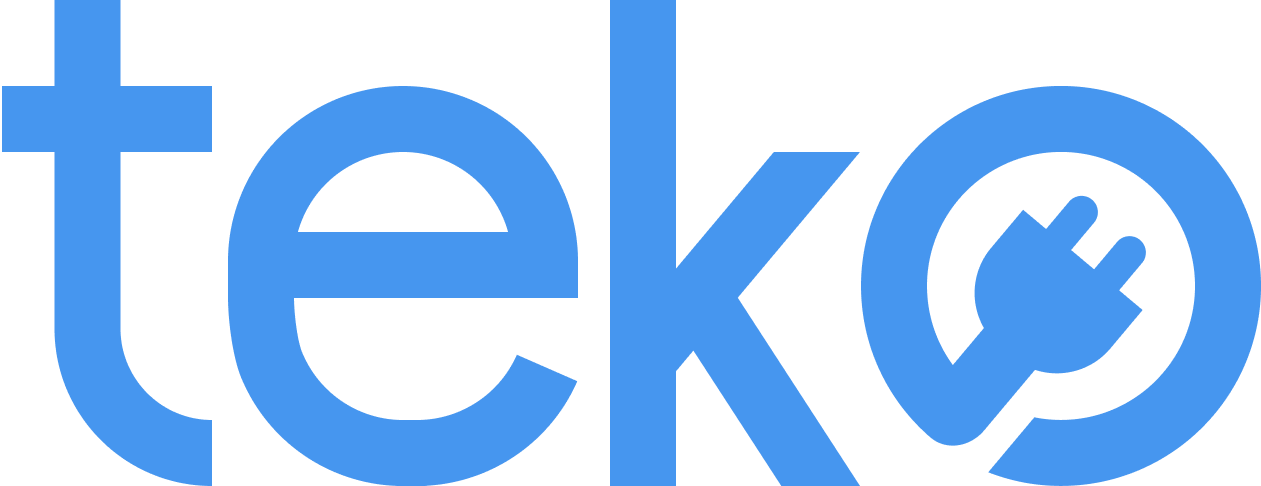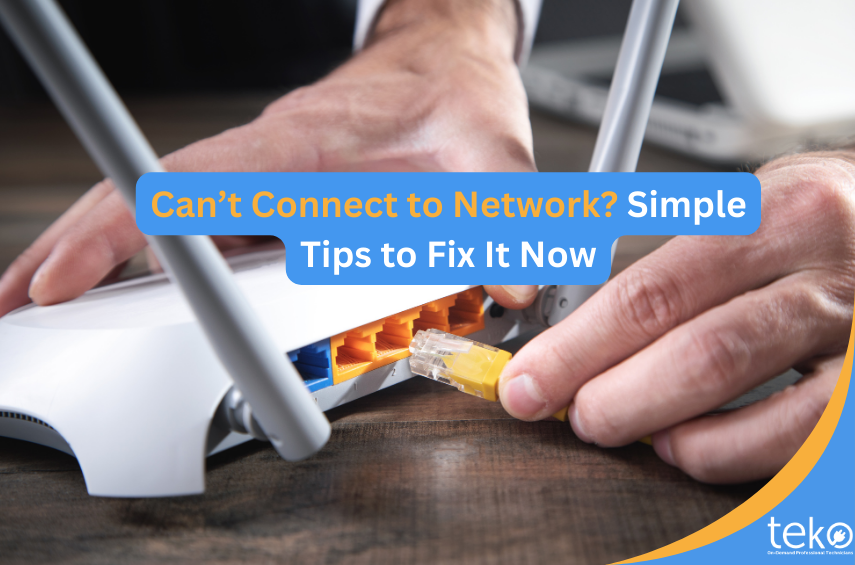
It’s frustrating to watch a movie or work on a busy day, and then you suddenly disconnect to the Internet. But we’re here to help! We’re Teko.ph, the largest aircon, appliance, and computer services provider in the Philippines, to provide you with tips when you can’t connect to network.
Identify the Problem With Your Wi-Fi
To avoid wasting time, start by determining if you need help connecting to a wired network. Does your Internet work over Wi-Fi? Is the problem happening on all devices or just one?
Make sure that all cables connect to and from your modem correctly. Check if there’s any cut or fraying. Also, check your router and modem. Here’s a quick guide on the LED lights:
- LOS: It is the Loss of Signal light indicator. If it is blinking red, you may be experiencing a network problem.
- PON: It is the Passive Optical Network light indicator. If it has no light, you may be experiencing a network problem. It should either be on steady green or yellow (depending on the model) to work properly.
- LAN: This light indicator must be blinking if you’re connected to the internet via a LAN cable.
- WLAN: If you’re connected to the internet wirelessly, this light indicator must also be blinking in yellow or green.
Remember that the colors or status may vary depending on the model or your router or modem. It’s always best to check the user manual or your internet provider’s official support page.
Basic Troubleshooting Steps When You Can’t Connect to Network
Here are some basic troubleshooting tips you can try when you can’t connect to the Wi-Fi:
- Restart your router, modem, and the device/s you’re using. Wait for about 30 seconds before you plug them in. Like in most appliances or devices, a simple reboot can often resolve temporary glitches.
- Plug in all cables securely. Check for any visible damage to the wires.
- If you’re using a LAN cable and you still can’t connect to network, try other LAN ports to see if they are working.
- Try forgetting the Wi-Fi network and then reconnect. Make sure to enter the correct password—it’s case-sensitive!
- Move closer to the modem or router, especially if you’re at the far end of the house.
Do These If You Still Can’t Connect to Wi-Fi
If you’ve tried the basic troubleshooting steps and still can’t connect to Wi-Fi, you can turn to your internet service provider (ISP) for assistance. The first (and easiest way) to check is through their social media pages. There might be an outage or service disruption in your area.
If you tried the steps above and there’s no reported outage in your area, that may be an an isolated internet connection problem. Be sure to contact your ISP for further assistance.
Now, if you can’t wait any longer or you need help with your devices at home, just book a computer technician with Teko! Visit our website to schedule a service in just a few clicks.