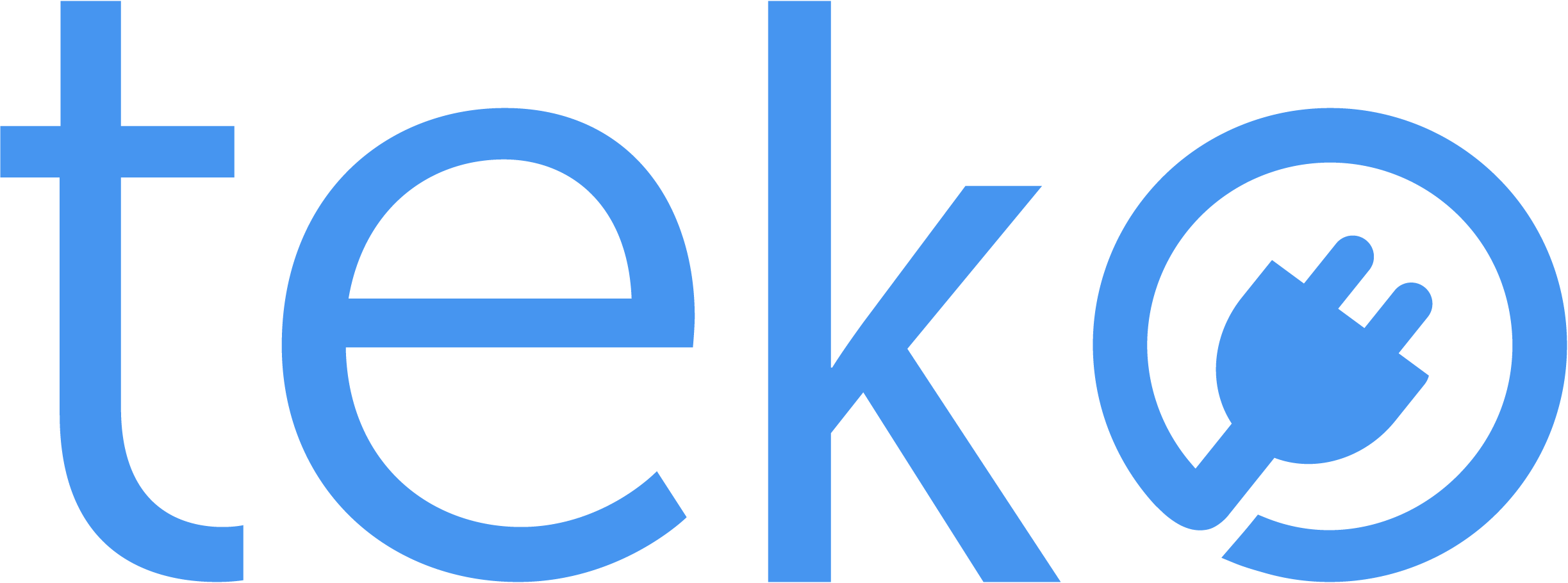Do you have a scheduled computer repair service soon? This is your reminder to backup your files first! To guide you, we’re Teko.ph, the largest aircon, appliance, and computer services provider in the Philippines, with some tips to remember about data backup.
What is data backup?
Backing up your data means creating copies of your important files, documents, photos, and other digital information. Basically, you duplicate everything you don’t want to lose—everything in a safe place.
Your purpose for data backup is simple. You’d want to protect your data from corruption or damage caused by cyberattacks, software errors, theft, and also accidental deletion.
To many individuals, businesses, and organizations, it’s a must to regularly back up data. It ensures data security and also minimizes data loss risks. In case of unexpected incidents, you can easily and efficiently recover data if you have spare copies.
Data Backup Best Practices
Do regular data backups.
Depending on your needs, you can back up daily, monthly, or quarterly. If you’re working on critical projects or sensitive information, you can do real-time or daily backups. If you have just enough storage space, a small business owner with inventories or sales records, or a graphic designer working on client assets, you can do weekly or bi-weekly backups.
For casual computer users or if you’re a photographer, you can do monthly backups. These recommendations can serve as a guide, and the schedule will ultimately depend on your needs.
Automate data backup.
Look into your computer’s settings to see if it has the automatic backup feature. This means you don’t have to set a schedule, as your computer regularly saves your data.
Use an external hard drive.
Buy an external hard drive in your trusted computer or electronics shop so you can have a large space for backups. You can easily connect this to your computer, similar to using a USB flash drive. Make sure to check its manual to know how to use its backup software or feature.
Conisder cloud storage.
You do have a Google account, right? You can use your storage space in Google Drive to backup important files. It’s not only user-friendly, it’s also free! If you need more space, however, you’ll have to pay for it.
Organize your backups.
Make life easier by putting labels! If you use external hard drives, put a note with descriptions and also dates so you can remember their contents. For data in cloud storage, put them in folders and name them accordingly.
Professional Data Backup, Transfer, & Recovery
Are you a non-techie person, or you’re just scared to lose your files? You can certainly seek an expert’s help for data backup! If you encounter any issues with the process or you simply want to make sure that everything will go smoothly, you can book our computer technicians for home service data backup.
You may also hire a technician in case of data loss, and if you can’t retrieve them from your backups. If you’re upgrading to a new computer or a new storage system, computer technicians can assist with data transfers, too.
Simply visit our website to book a computer technician in Metro Manila. Enter your service request details with your contact information, and then wait for the SMS and email confirmation from the technician on the way.
If you’re dealing with sensitive information, you’re in good hands! All Teko technicians are experienced, trained, and also background-checked. We comply with government-mandated data privacy laws and follow a strict code of conduct.