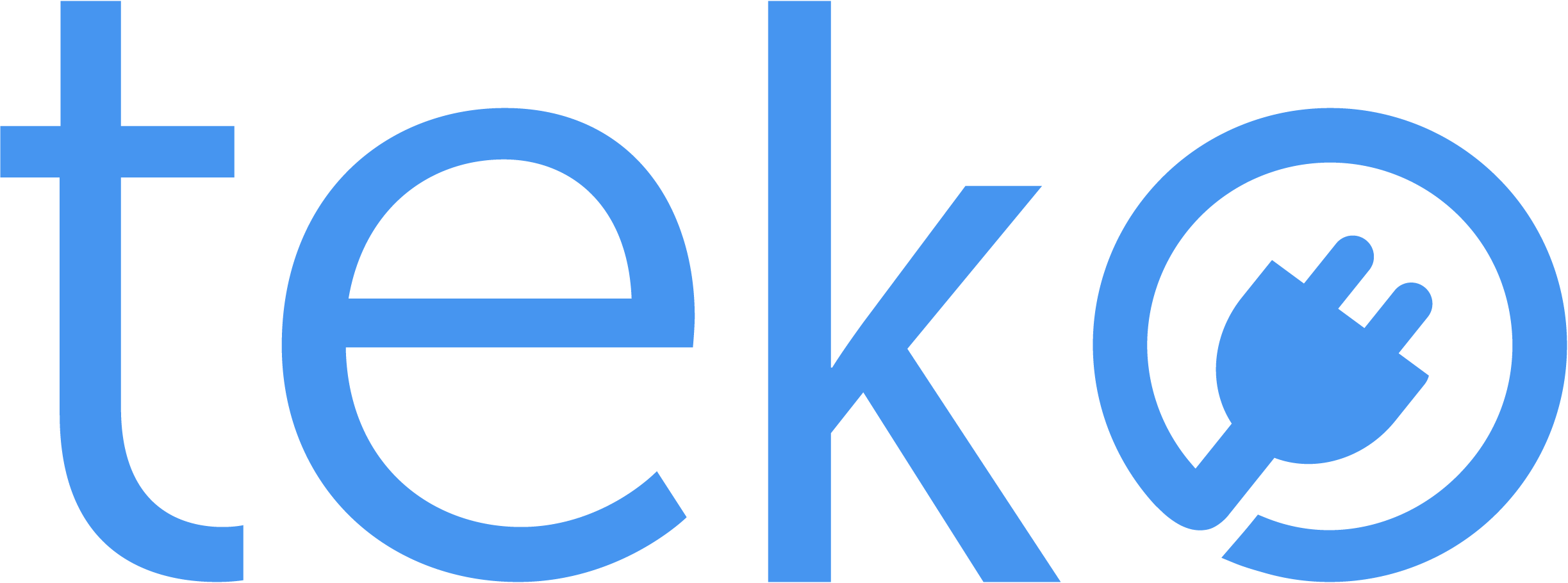How annoyed can you get when the internet suddenly disconnects? It can be hard to fix, especially if you’re not a techy person, but we’re here to help! We’re Teko.ph, the largest aircon, appliance, and computer services provider in the Philippines, with some tips on how to troubleshoot Wi-Fi not working on your laptop.
Wi-Fi Not Working? Here’s Why
Don’t blame your internet service provider just yet! Here are some possible reasons on why your Wi-Fi is not working.
- Your laptop’s Wi-Fi adapter or setting is disabled.
- You may also be too far from the Wi-Fi router.
- There may be incorrect network settings, like IP address conflicts or DNS server problems.
- There might be a connectivity outage or router malfunction.
- You may also have entered the password incorrectly.
Wi-Fi Not Working: Solutions You Can Try
Do these steps to resolve your Wi-Fi connectivity issues:
- Toggle Wi-Fi on/off: Turn off Wi-Fi on your laptop, wait a few seconds, and then turn it back on.
- Check your selected network: Make sure that you’re attempting to connect to the correct Wi-Fi network.
- Reconnect: In your Wi-Fi settings, forget the network that’s causing issues, and then reconnect by entering the correct password.
- Move closer: Make sure you are within the range of the Wi-Fi router.
- Restart your router: Restart your Wi-Fi router or modem to clear any temporary issues on the network.
- Review router settings: Log into your router’s admin interface. Ensure settings like SSID, password, and security settings are correct.
- Check for updates. If your internet service provider has a social media page, check their recent posts to confirm any Wi-Fi connectivity outage in your area.
No Wi-Fi: Let Teko Technicians Help You!
When trying these tips, make sure to take note of any change you’ll make. Document the changes you’ll make in the settings so you can bring it back in case they don’t work.
And if all else fails, it’s time to call a computer technician! Book a certified technician with Teko.ph to solve Wi-Fi not working in your laptop. They’re skilled and efficient enough to do advance troubleshooting and also fix other computer-related issues you may have. You can save time by simple booking a laptop repair service via our website today!