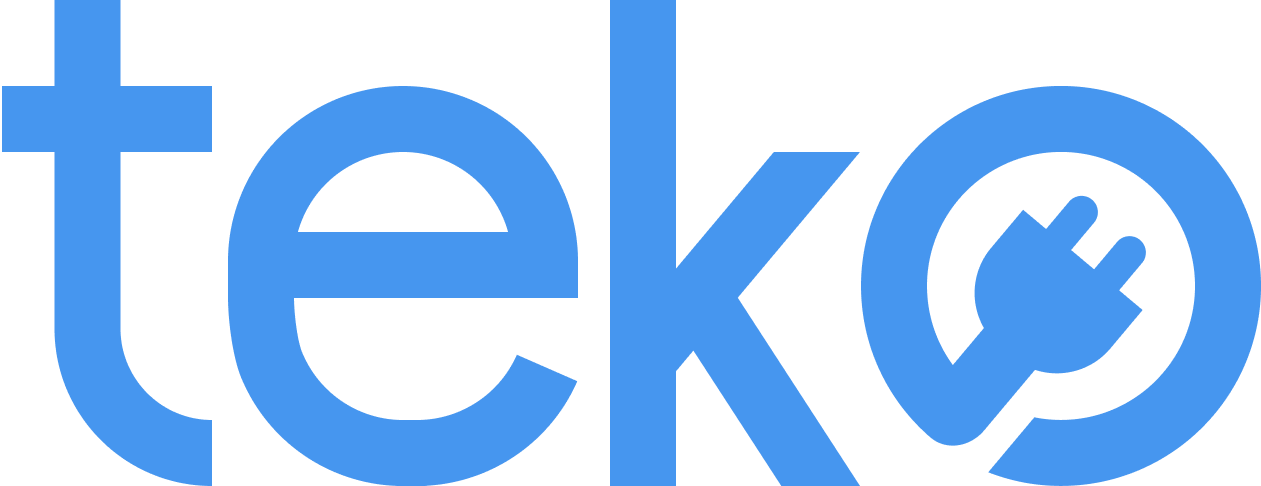Whether you’re trying to work on an important project, binge-watching your favorite show, or simply browsing the web, a slow laptop can make even the simplest tasks take forever. Fortunately, there are ways to fix it! We’re Teko.ph, the largest aircon, appliance, and computer services provider in the Philippines, with a list of reasons and solutions for laptop lagging.
Reasons For Laptop Lagging & Their Solutions
1. Too many programs running
This is one of the most common reasons you have a slow laptop. If you have multiple tabs open in your web browser plus several other programs, your laptop might not have enough resources to keep up.
Solutions:
- Close all web browser tabs and programs that you don’t use. Pro tip: In some cases, programs do not fully close when you close the window. From the menu bar icons or system tray, right-click the icon and select “Quit” or “Exit.” In Mac, choose “Quit” from the drop-down menu.
- Also consider upgrading your laptop’s RAM to give it more memory.
2. Malware or virus infection
Ever encountered suspicious emails or ads with malicious links? Clicking these may lead to malware infections that slow your laptop down. Using infected USB drives may also carry malware from other infected systems or public computers.
Solutions:
- Be cautious of emails from unknown sources. Also, avoid clicking on suspicious links or downloading attachments.
- Download software and files only from trusted sources.
- Use reliable antivirus software and keep it updated.
3. Hard drive issues
An old or damaged hard drive can also cause laptop lagging. Furthermore, when a laptop’s hard drive becomes fragmented, files are scattered across different locations instead of being stored together. Therefore, your laptop slows down because finding and accessing the scattered file fragments takes longer.
Solutions:
- If your laptop is relatively new and still under warranty, you might be able to get the manufacturer to replace the hard drive for you.
- Consider upgrading to a solid-state drive (SSD) for older laptop models to help speed up your laptop. However, if your laptop has an SSD, focus on regular disk cleanup and maintenance.
4. Overheating
Overheating can cause laptop lagging or even frequent crashes. Over time, dust and dirt accumulate on the laptop’s cooling fans and heat sinks. Using your laptop on soft surfaces like beds may also block your laptop’s air vents at the bottom or sides.
Solutions:
- Keep the air vents clear.
- Use a cooling pad or laptop cooling stand to improve ventilation.
- Avoid using your laptop on soft surfaces like blankets or pillows.
5. Outdated software
Outdated software can also cause laptop lagging. Running software that demands more processing power or memory than your laptop can provide can lead to performance issues. Thus, you experience slow startup, application crashes, and general system slowdowns.
Solutions:
- Keep your operating system, drivers, and software applications updated.
- Regularly check for updates and install them to ensure you have the latest features, bug fixes, and optimizations.
6. Old or outdated laptop
Generally, older laptops often have less powerful hardware components than newer models. The laptop’s processor, graphics card, and RAM may also not be powerful enough to handle newer software versions and multiple tasks. This certainly results in slow performance and delays.
Solutions:
- Clean up the hard drive by removing unused files and applications to free up space.
- Use lightweight software alternatives that require fewer system resources.
- Consider upgrading to a newer laptop if laptop lagging issues persist.
Additional Tips to Avoid Laptop Lagging
Here are extra tips to help you keep your laptop running smoothly:
- Restart your laptop regularly. Restarting your laptop can help to clear out temporary files and other junk that can slow it down.
- Reduce the number of programs that launch automatically when you start your laptop.
- Look for software alternatives or web-based applications.
- Disable or remove browser extensions that you don’t use frequently or that may be resource-intensive.
Laptop Lagging: Conclusion
A slow and laggy laptop can be incredibly frustrating, but there are ways to fix it! Don’t worry about buying a replacement just yet. You may try the solutions listed to help avoid computer lagging.
But when facing more complex or persistent computer problems, booking a computer technician can be beneficial. Experienced and certified computer technicians from Teko can diagnose the problem, provide advanced troubleshooting, and also ensure effective resolution. Simply book via their website, and then have your laptop checked and repaired quickly!