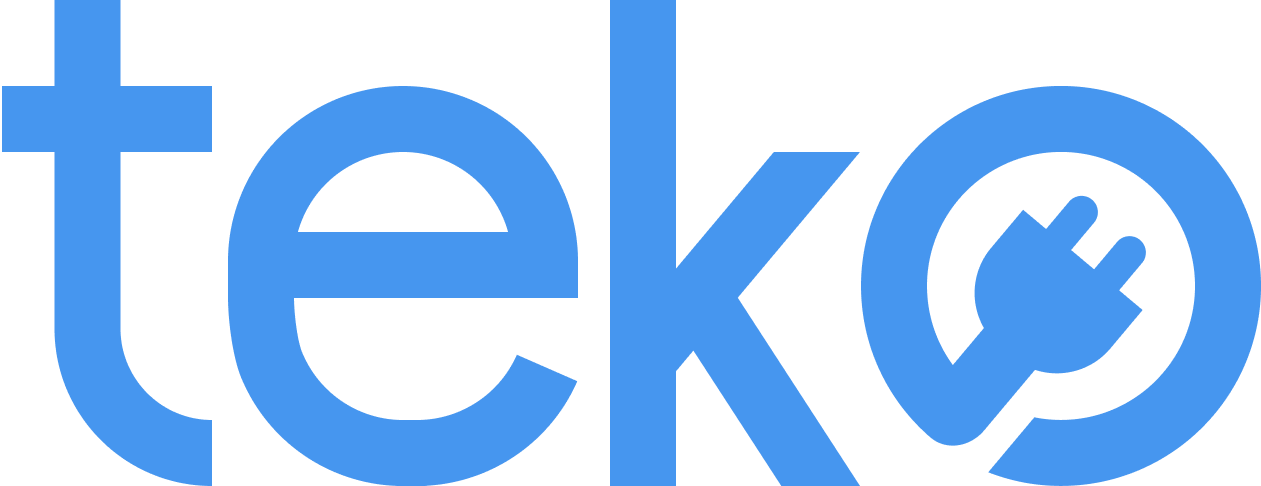Are you in a hurry and your printer is not printing? We’ve all been there, so don’t waste time searching for answers! We’re Teko.ph, the largest aircon, appliance, and computer services provider in the Philippines, with five quick fixes to troubleshoot a printer that’s not working.
Possible Solutions If Your Printer is Not Printing
You don’t need to be an expert to fix minor printer issues! Here are five simple steps you can try if your printer is not printing.
- Check for loose cables. Are all cables securely connected to the printer and your computer? Check the USB cable, power cord, and any network cables if your printer is wired.
- Fill the paper tray. Is there any paper in the paper tray? Make sure it’s loaded correctly and facing the right direction. Don’t forget to ensure that its size matches the tray’s specifications.
- Check for paper jams. Did you recently use the printer? Open it and check for any stuck paper or debris.
- Refill or replace cartridges. Are the ink or toner cartridges properly installed and full? Check the ink levels and replace them if necessary.
- Update printer drivers. Do you see any error messages on the printer’s LCD panel? Did you recently install any new software or updates that might be affecting the printer driver? Try uninstalling and reinstalling the printer driver. You may also try restarting your computer and printer.
What To Do If Driver is Unavailable on Printer
Did you notice a “Driver is Unavailable” error message from your printer’s LCD panel? First, take a photo or note it down. Check the manufacturer’s website and search for your printer model’s driver. This is the most trusted source—be cautious of third-party sources that may only add issues to your printer.
Once downloaded, follow the installation instructions, and then restart your computer.
Epson Printer is Not Printing
If you have an Epson printer, there are many possible reasons why it is not printing. It may depend on your printer model or even your computer’s OS version. First, try the solutions listed above.
According to Epson, you’ll need an Epson printer driver to use all available functions. You may also try using a different USB cable or another port on your computer.
If all else fails, call in a printer technician today! With Teko, you can book online conveniently for on-site assessment and repair. For reliable computer printer repair service in Metro Manila, schedule a service with our trained professional computer technicians anytime.