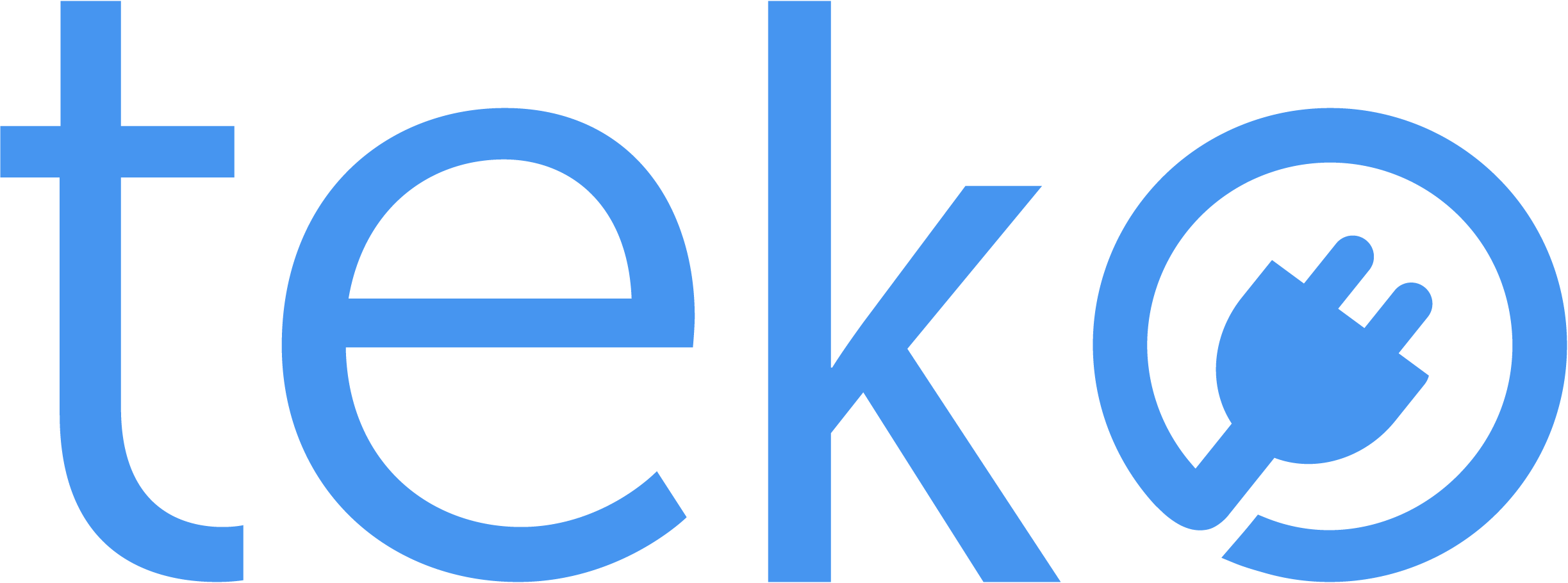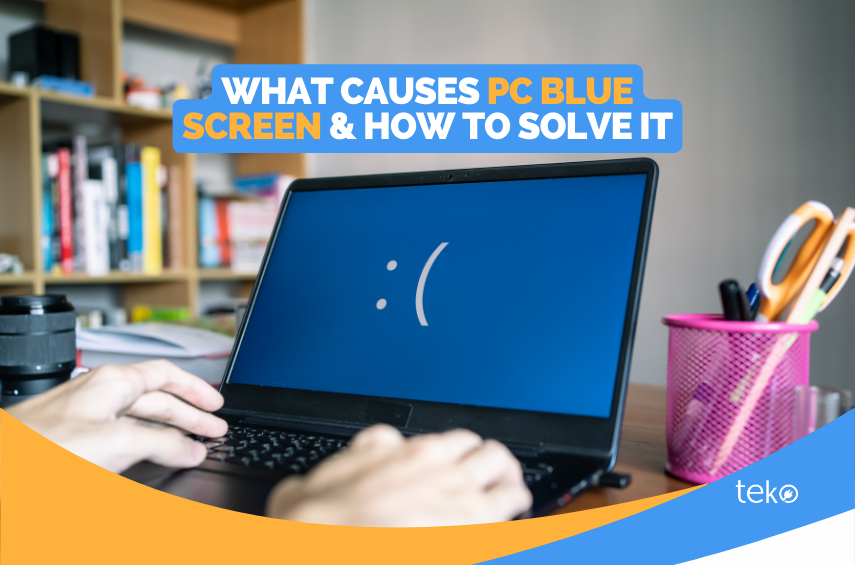
Have you ever encountered a blue screen and you end up staring at your computer screen? Pressing different keyboard shortcuts may not solve this, but we’re here to help! We’re Teko.ph, the largest aircon, appliance, and computer services provider in the Philippines, with a list of the possible causes of PC blue screen and solutions you can try.
What’s a PC Blue Screen?
A PC blue screen is what it is—a blue screen on your monitor. It is also known as the “Blue Screen of Death” (BSOD,) which appears when a problem occurs in a Windows operating system.
This blue screen generates a stop code, along with any error message, on the screen. It usually appears with a QR code and a sad face emoticon.
What Causes PC Blue Screen of Death?
A PC blue screen indicates a problem in your computer system. Here are the possible causes:
- Hardware issues
Some computer components may be faulty, including your RAM, graphics card, and hard drive. It may also be possible that some hardware experiences overheating.
- Driver issues
If your software drivers are not updated, this may be one of the causes. The PC blue screen will likely appear if you have incompatible or outdated drivers.
- Software issues
BSOD may appear when you download and install incompatible software with your computer’s hardware or operating system.
How to Fix the PC Blue Screen
- Update your Windows operating system.
First, check if your Windows is up to date. Sometimes, doing this single step can fix the BSOD. Click the Start icon from your screen, click Settings, select Windows Update, and then select Check for updates.
- Check for driver updates.
Next is to check if all your drivers are updated or running well. Click the Start menu from your screen, click Settings, then Update & Security, and then select Windows Update. Click Check for updates and wait for details about driver updates.
We also recommend you check the manufacturer’s website for more recent updates.
- Check your operating system’s help center.
According to Microsoft Support, you can access the support services if the above steps still don’t resolve the PC blue screen.
Hiring A Computer Technician to Fix BSOD
Even if the PC blue screen is common in many Windows computers, it’s a frustrating computer issue to deal with. By following the steps above, you can try to fix the problem.
But if it occurs again or you encounter even more problems after troubleshooting, it’s time to hire a professional. Or maybe, even before trying to solve it on your own, immediately hire a computer technician! This will ensure that your computer and files will remain safe and secure.
If you’re looking for the best on-site computer repair services in Metro Manila, just book with Teko! Visit our website and input your details, and then just wait for the technician to arrive at your doorstep on schedule.