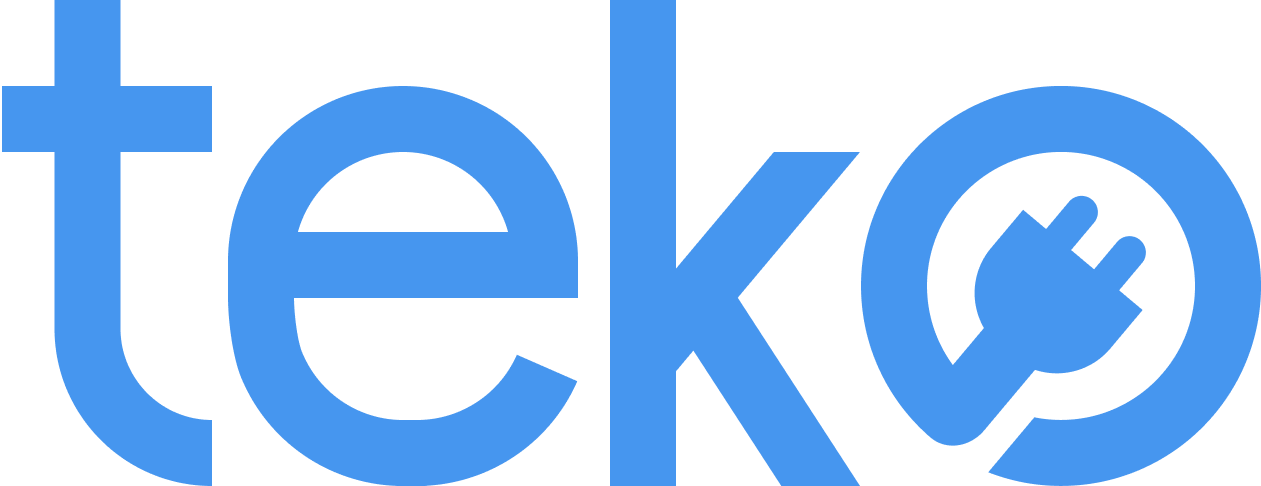Don’t let your WiFi ruin your day and affect your productivity. We’re Teko.ph, the largest aircon, appliance, and computer services provider in the Philippines, with easy solutions you can try first if your laptop can’t connect to WiFi.
My Laptop Can’t Connect to WiFi: 6 Easy Solutions to Try
- The Classic On-Off Trick
Sometimes, the simplest solution is the most effective. Have you tried turning your Wi-Fi off and on again? It sounds basic, but it can often refresh the connection and clear any minor glitches. For Windows, check for the Wi-Fi icon on your taskbar. For macOS, check the menu bar and make sure it’s switched on.
- Airplane Mode
Maybe the airplane mode was accidentally turned on! This disables all wireless connections, including WiFi. Look for the airplane icon in your taskbar (usually near the clock) or access it through your laptop’s quick settings.
- Incorrect WiFi Password
Are you joining a WiFi network for the first time? Typos happen, so double-check that you’re entering the correct WiFi password! Pay attention to upper and lowercase letters, as well as any special characters.
Also, if someone else manages the network, they might have updated the password. Confirm the new password and reconnect to the WiFi network.
- Laptop & Router Restart
Just like a quick power nap, your router might benefit from a reboot. Turn it off for 30 seconds, and then turn it back on and wait for it to boot up fully (usually 2-3 minutes). This can often clear temporary glitches. You may also do this on your laptop.
- Outdated Drivers
Outdated network drivers can sometimes cause connection problems. Think of them as the instructions your laptop uses to talk to the internet. Visit your laptop manufacturer’s website and download the latest network drivers.
- Internet Service Provider Issues
Did you try all the solutions above, and your laptop can’t connect to WiFi? Check for ISP outage reports. Internet service providers surely have social media pages where you can check if there are issues or scheduled outages.
If none, use your mobile data connection to contact their customer service hotline. Prepare details like account information, issues, and also troubleshooting steps that you already tried.
These are just a few simple fixes you can try before resorting to more complex network troubleshooting. Remember, sometimes the easiest solutions are the most effective! If you’ve tried these steps and your laptop can’t connect to WIFI, it’s time to seek help from a laptop technician. If you need urgent repairs or on-site professional assessments, just book with Teko! Our trained and expert computer technicians can help you when you schedule online.