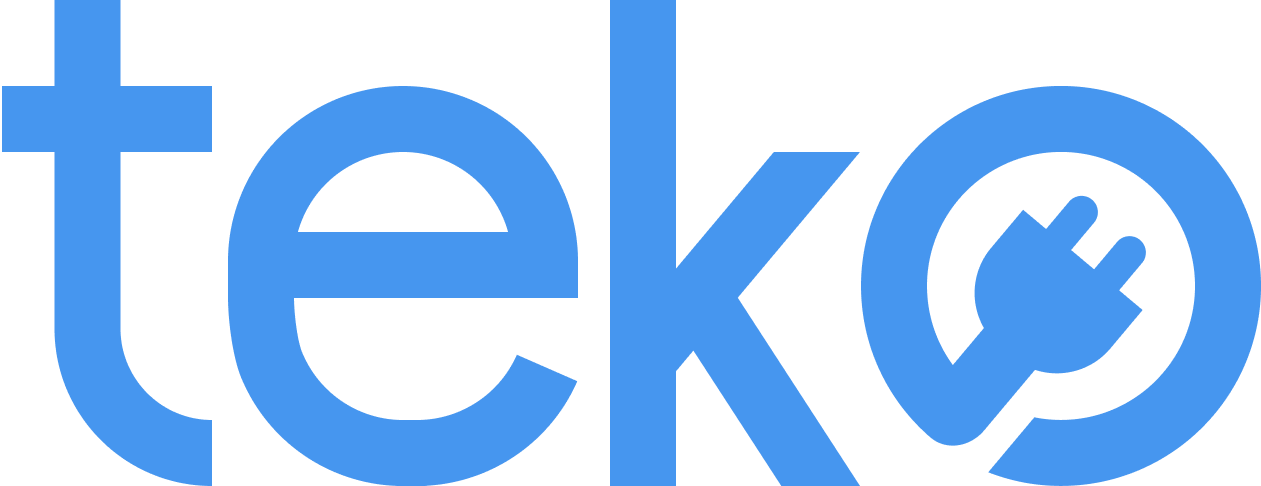When you need to print that urgent assignment or crucial work document, it’s when your printer decides to play dead. But we’re here to help, if that’s the case! We’re Teko.ph, the largest aircon, appliance, and computer services provider in the Philippines, with tips to quickly solve common printer problems.
1. My computer can’t detect the printer.
This can happen even if your printer is on! Sometimes, you may also have loose cable connections that you can’t notice easily.
Quick fixes:
- Double-check all cable connections between your printer and computer.
- Try unplugging and replugging the cables at both ends.
- Restart your printer and computer.
- If you’re using a wireless connection, ensure your Wi-Fi router is functioning. Check if your printer is connected to the same network as your computer.
- Make sure you’re using the correct cables (USB or network cable depending on your setup).
If your printer is not responding, check our blog for more details.
2. The paper jams inside the printer.
Paper jam is a usual issue especially when you’re in hurry, right? It may also happen when you load too many paper or use the wrong paper.
Quick fixes:
- Turn off and unplug your printer, and the carefully pull the paper out.
- Check for any remaining paper inside the printer.
- Read your user manual for specific jam removal instructions for your printer model.
3. My prints are faint and streaky.
One of the common culprits of faded prints is low ink or toner. You’ll need to regularly check the ink level indicator on your printer to avoid this.
Quick fixes:
- Replace any cartridges that are running low.
- Make sure that the ink cartridges are compatible with your printer. If you’re not sure, check the printer’s user manual.
- If your printer has a print head cleaning function, use it to remove ink residue.
4. My printer prints too slowly.
Have you been using the printer for hours? It may be overheating so it prints slow. Another possible reason is that you’re using high quality print settings or you selected multiple print jobs.
Quick fixes:
- Reduce print quality in settings, especially for drafts or non-essential documents.
- Print in black and white instead of color when possible.
- Pause or cancel unnecessary print jobs first.
Printer Problems: When to Call A Technician for Help
By following these simple fixes, you can quickly fix common printer problems. Remember, a little preventative maintenance, like keeping your printer clean and using high-quality ink, can go a long way in avoiding future printing headaches!
But if these quick fixes don’t solve your problem, it might be time to call in a technician. If your printer is already out of warranty, book a printer repair service with Teko today!