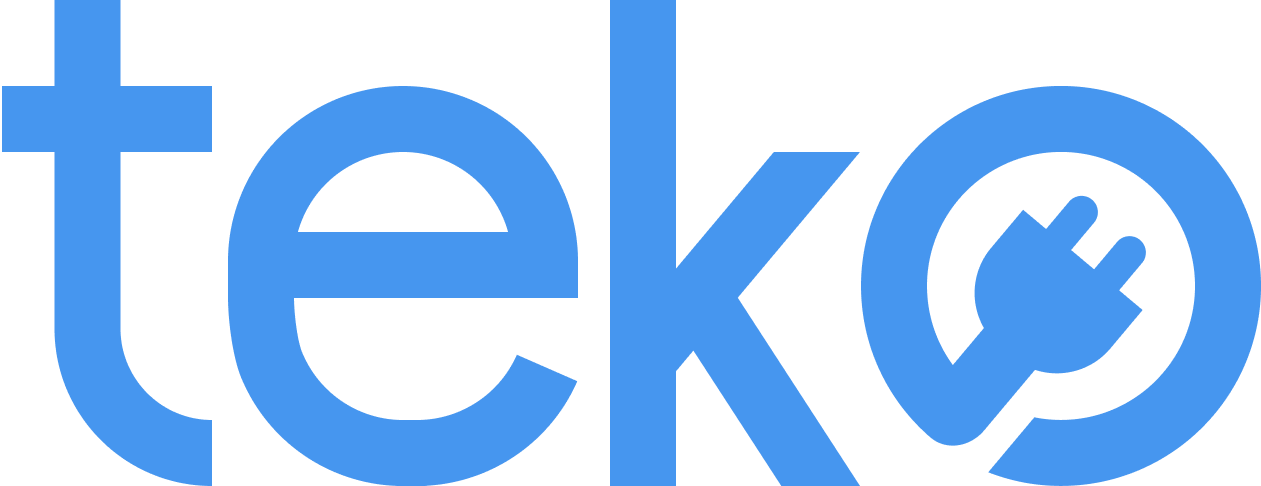When was the last time you cleaned your laptop? There might be a layer of dust on your screen already! We’re Teko.ph, the largest aircon, appliance, and computer services provider in the Philippines, with some tips for cleaning your work from home laptop.
Gather your cleaning materials.
The first step in cleaning your work from home laptop is to check if you have supplies. You’ll need the basic ones, including microfiber cloth, cotton buds, a soft brush, and at least 70% isopropyl alcohol.
Make sure that your cloth is lint-free so it won’t leave fibers on your laptop screen or surfaces. Also, don’t use multipurpose sprays or other chemicals that may damage your laptop.
Turn off your work from home laptop.
Next, shut down your laptop and unplug it. Remove any connected cables and accessories like the keyboard protector.
Clean the exterior.
Using your microfiber cloth, gently wipe the exteriors. You may slightly dampen the cloth with a 1:1 mix of distilled water and isopropyl alcohol for stubborn smudges.
For the keyboard, use a soft brush to remove dust and dirt. If you have a can of compressed air, you may use this to remove crumbs in between the keys. Hold your laptop at a slight angle so that the dirt will fall out. You may also do this to clean the ports.
Don’t forget the touchpad! That’s a sensitive part of your laptop, so just use your microfiber cloth to wipe it. Dampen a cotton swab with the alcohol-water mixture to remove stains or sticky areas.
Clean the laptop screen.
Using the other side of your microfiber cloth, wipe the screen in a circular motion. This way, you can avoid seeing streaks as it dries. You may also lightly dampen the cloth if you need to remove smudges.
Tips in Cleaning Your Work From Home Laptop
Regular laptop cleaning should be part of your daily or weekly routine. Make it a habit to wipe it to remove dust. If you spill sauces or liquid, wipe it immediately, and don’t wait for it to dry up!
If you want to use a laptop cleaning solution, remember not to spray it directly. Apply it to a cloth first, and then make sure it’s not dripping.
If you experience laptop overheating, hear unusual noises and also other laptop issues, you may need a computer technician to help you clean it. Sometimes, deep cleaning can solve them, mainly because of dust buildup. If you accidentally spill too much liquid, it’s also necessary to call in a technician!
For the best computer technicians in Metro Manila, just book with Teko! You can conveniently book a laptop repair or cleaning service via our website. Our technicians can service all kinds of laptops and will visit your location for hassle-free home service repairs.