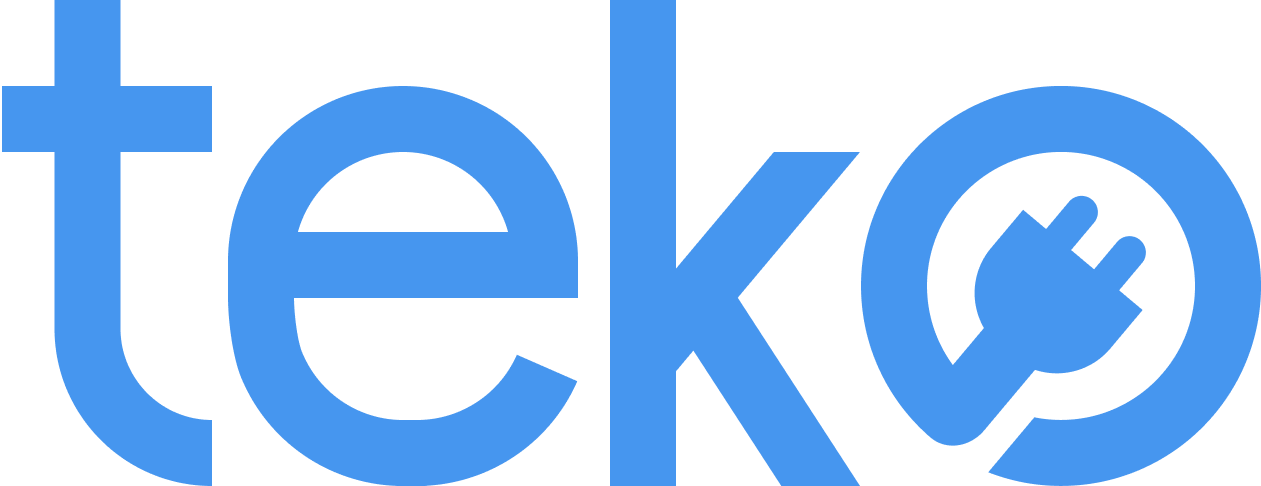Sometimes, when you need your laptop the most, that’s when it lags. You have a deadline, and it takes forever to open programs and load websites. That’s why we’re here, Teko.ph, the largest aircon, appliance, and computer services provider in the Philippines, to help you! Here are five simple solutions to help speed up your slow laptop.
Slow Laptop Solutions
Many laptops start to slow down over time, especially as they get older and more cluttered with files. But there are a few easy things you can do to speed up your laptop!
1. Close unnecessary programs.
One of the easiest fixes is simple: Close apps, windows, or software you don’t use. This will free up memory and make your laptop run faster.
2. Manage startup programs.
In relation to our first tip, it’s also helpful to close the programs that launch automatically when you turn on your laptop. These programs can slow your laptop’s startup time as they run in the background.
On Windows, just right-click the taskbar and select “Task Manager.” Click the “Startup” tab and right-click on the apps you don’t need at startup, and then select “Disable.”
On macOS, click on the Apple logo in the top-left of your screen first. Then, choose “System Preferences.” Click on “Users & Groups” and then select your username. Click the “Login Items” tab and then the “-” button on the programs you don’t want to launch at startup.
3. Update your software.
When was the last time you clicked on a software update notification on your laptop? Nope, you just don’t miss out on new features of your install programs or applications!
Software updates often include optimizations for a more responsive experience. Also, they include important security patches that protect your system from malware, viruses, and other online threats.
4. Upgrade to SSD.
When you upgrade your laptop’s hard drive to an SSD, you will surely notice improved responsiveness and speed. An SSD can handle multitasking so that you can be more efficient!
Also, with an SSD, you can do file transfers between external storage devices quicker. This is because SSDs have faster read and write speeds, perfect for working with large media files.
5. Restart!
Are you the type who puts your laptop to sleep after a work day? If you notice laptop lagging, sometimes, all it needs is a fresh start!
Restarting your device can clear out temporary files and refresh the system. It’s much like a quick power nap for your tired laptop.
Slow Laptop Solutions: Conclusion
A slow laptop can affect your productivity and even your mood while working, so we hope these tips can help! If you’re still having problems, you may need to hire a computer technician for help.
For your convenience, you can simply book a home service computer technician with Teko PH! Booking an on-site computer repair service is a great option if you don’t want to leave your laptop at a computer repair shop. Save yourself from the hassle of transporting your laptop to GIlmore, Raon, or Greenhills in Manila!
Simply book a computer repair service via our website and have a certified computer technician visit your location on your preferred schedule.