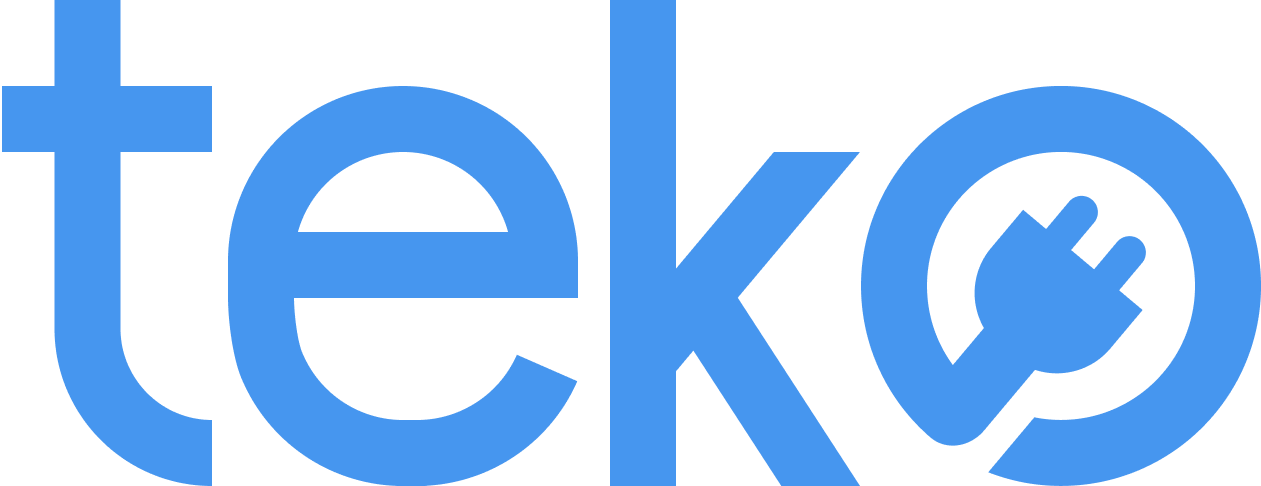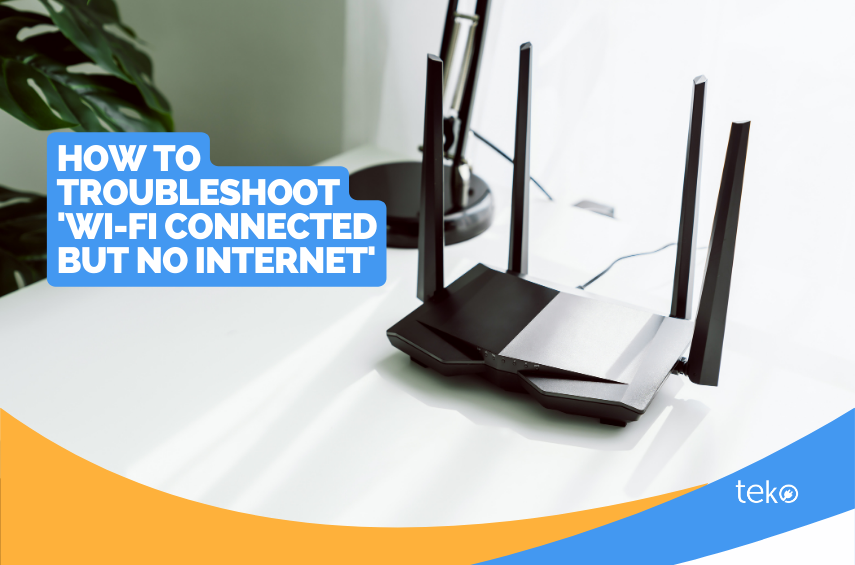
If you’re in the middle of scrolling through your social media feed and the internet gets disconnected, we’re here to help! We’re Teko.ph, the largest aircon, appliance, and computer services provider in the Philippines, with tips to help you troubleshoot Wi-Fi connected but no internet.
What To Do: Wi-Fi is Connected But No Internet
Don’t waste time, especially if you’re working on an urgent task! Here are quick steps you may follow to fix your internet issue at home.
- Check other connected devices. First, make sure that the problem is not with your computer. Check other connected devices to see if they can connect to the internet.
- Restart your router. Unplug the router modem, and then wait for 30 seconds before plugging it back in. Try using your computer to see if the internet works.
- Reconnect to the Wi-Fi network. Select the Wi-Fi network on your computer or phone, and then forget it. Reconnect and enter the correct password.
- Move closer to the modem. Wi-Fi signals weaken as you move farther away from the router. Walls and other Wi-Fi networks may also disrupt the signal. Try to use your device near the modem for better coverage.
- Check the modem’s lights or indicators. In some modems used in the Philippines, you will see a row of light indicators on the modem. If there is no light or blinking light, do the step above first. Also, check if the cords are properly plugged in both ends.
You will also see the Internet or LOS (Loss of Signal) indicator. If there is red or no light, there may be a network signal or connection loss. After doing the steps above, contact your internet service provider to report the internet issue. Also, don’t forget to take note of important details like date, time, and your internet account details.
Wi-Fi Connected But No Internet? Let the Experts Help You!
If you’ve been experiencing this issue for a couple of days already, it’s time to take network troubleshooting to the next level! You can try factory resetting your router, but remember that it will erase all custom settings.
Remember to document any changes you make to your network settings. Making incorrect configuration settings can even lead to more problems! We advise contacting a certified technician to help you.
If you’re looking for a professional to fix your internet issues, just book with Teko PH! Visit our website, and then enter your service request details. Get a service within 24 hours in any Metro Manila city, including Quezon City, Manila, Makati, Pasig, Pasay, Taguig, Muntinlupa, Parañaque, & more!